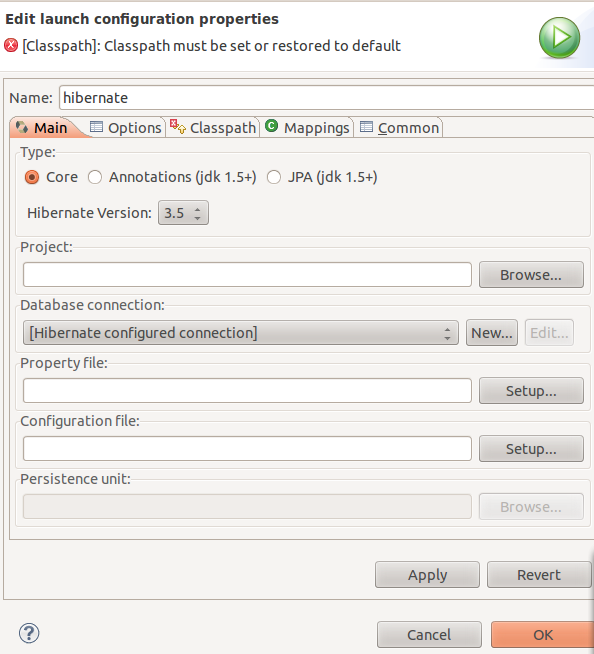I this post i have listed out some commands to shutdown Ubuntu Linux using a commnd.
Open your terminal with CTRL+ALT+T and do these following commands
Shutdown command
shutdown arranges for the system to be brought down in a safe way. All logged-in users are notified that the system is going down and, within the last five minutes of TIME, new logins are prevented. The shutdown utility provides an automated shutdown procedure for supersers to nicely notify users when the system is shutting down, saving them from system administrators, hackers, and gurus, who would otherwise not bother with such niceties.
How do I use shutdown command?
The shutdown command can be used to turn off or reboot a computer. Type the command as follows to shutdown server / computer immediately:
$ sudo shutdown -h nowOR$ sudo shutdown -h 0How do I shutdown compute at specific time?
To shutdown computer at 6:45pm, enter:
$ sudo shutdown -h 18:45 "Server is going down for maintenance"At 6:30pm message will go out to all user and 6:45 system will shutdown.
Please note that you can also use halt or poweroff or reboot command for stopping and restarting the system:
$ sudo haltOR$ sudo poweroffHow do I reboot computer?
Simply use reboot command:
$ sudo rebootOR$ sudo shutdown -r 0
Post Comments !
Share this article..